WebAPI
How to Access a SecuGen Fingerprint Reader from a Browser-Based Application
The SecuGen WebAPI was designed to allow developers to easily add fingerprint functionality to their browser-based applications to help increase security and convenience for their users.
In SecuGen WebAPI, JavaScript APIs are provided that are used to access the SecuGen fingerprint reader through most modern web browsers.
Supported SecuGen Fingerprint Readers currently include:
Hamster Air (HU-AIR)
Hamster Pro (HUPx)
Hamster Pro 10 (HU10)
Hamster Pro 20 (HU20-A, HU20-AP, HU20-AL, HU20)
Hamster Pro 30 (HU30)
Hamster IV (HSDU04P)
Hamster Plus (HSDU03P)
This website provides simple demos that you use with your SecuGen fingerprint reader to perform Fingerprint Scanning and Fingerprint Matching through your web browser.
Follow the instructions below to get started.
ASP.NET page in Chrome
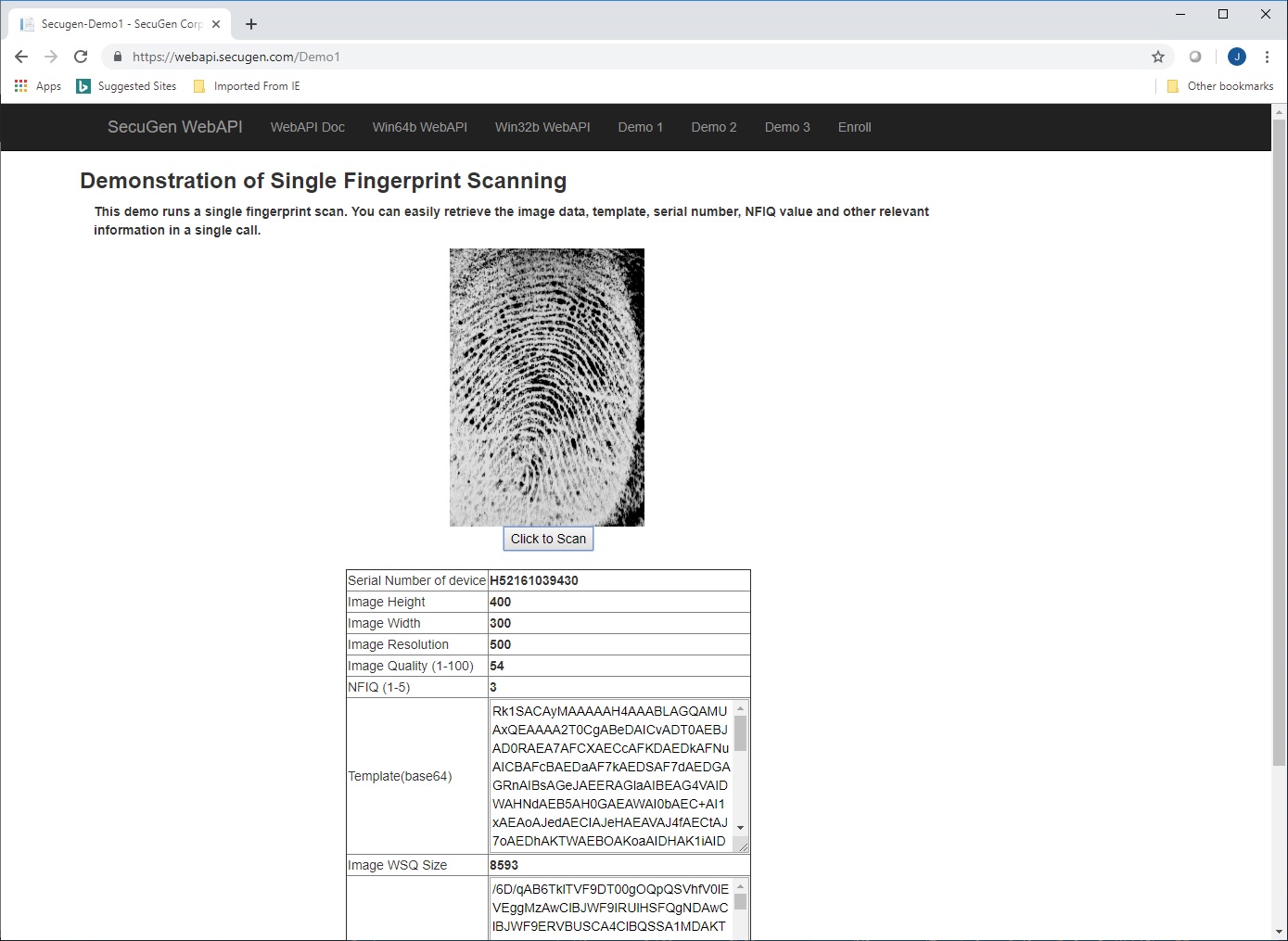
ASP.NET page in MS Edge
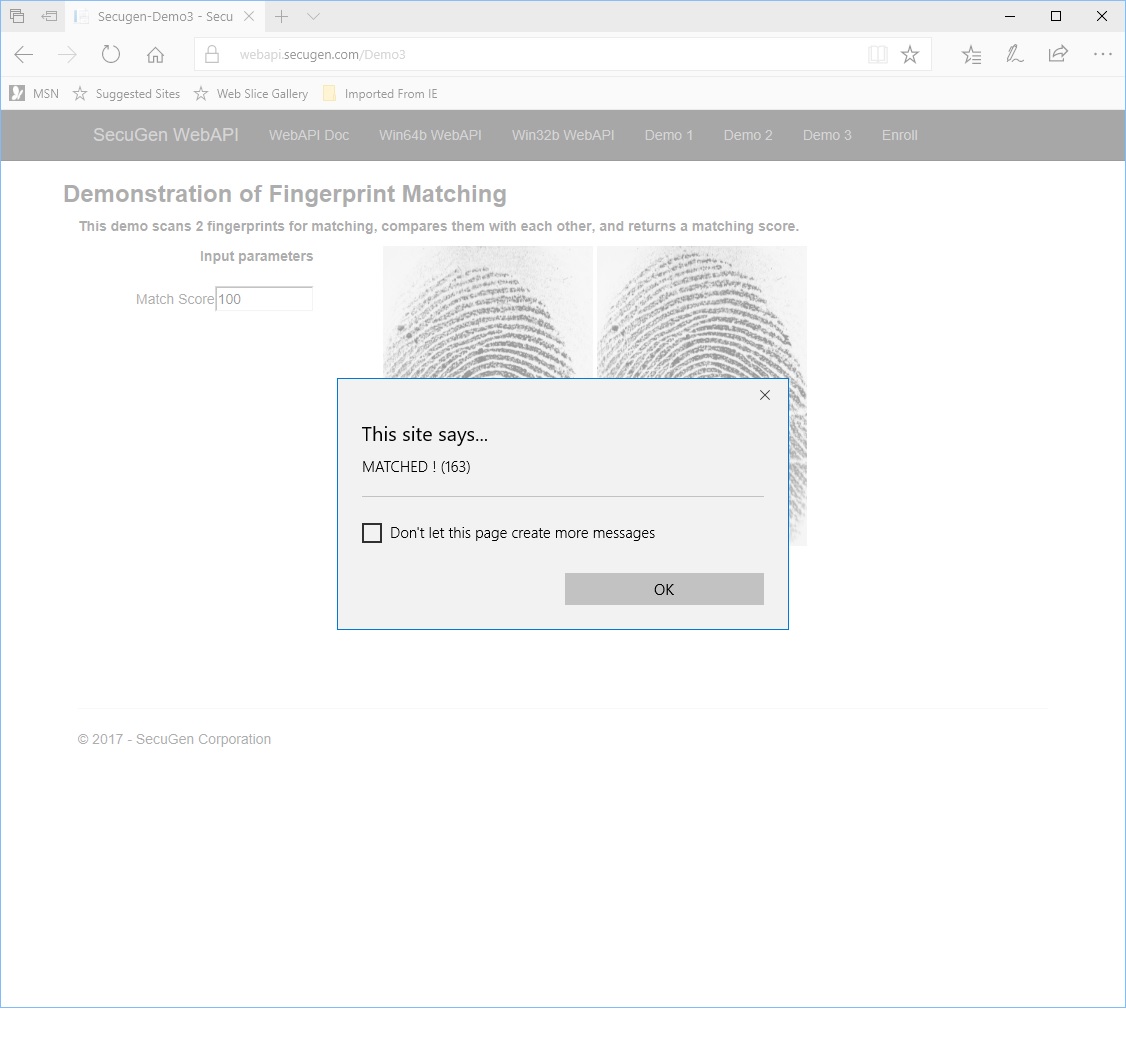
Instructions for how to run the web application demos
1. You should have a Windows operating system (Windows 7 or later) running on your PC.
2. Connect a SecuGen fingerprint reader to your PC, and install the driver (you must have admin privileges).
3. Download and install one of the following Web API Clients (you must have admin privileges)
For Windows 64 bit machines Click Here
For Windows 32 bit machines Click Here
4. Click on a link below to run the demo
Demo 1 (single fingerprint scanning)
Demo 2 (single fingerprint scanning with controls)
Demo 3 (fingerprint matching)